Welcome back to Studio.Stage.Live, where we strive to share and learn from each other regarding any stage of audio production. The series I’m starting today has been inspired by my own struggles recently with my waves rig. As with any outboard processing rig, you always risk issues with connectivity and glitching. Over the last few months we had (finally found the solution, thankfully) been fighting audio dropouts. Through many calls to waves tech support it was clear that even after submitting error logs that they weren’t going to be much help. It’s hard to blame them however because they aren’t on the ground, they don’t support any audio console, and there are so many variables in play it’s just difficult to diagnose. They were however always prompt with responses and never pushed me off a phone call. If you can get your computer hooked up to the internet they are able to remote into the computer and check settings and such and make suggestions for troubleshooting steps, which in many cases may not have directly solved my issues but lead to me discovering the solution. So the impetus to this series is me sharing as many of the setup details and tricks I’ve learned over nearly 5 years of using waves gear in a live environment (multirack or LV1). I don’t currently own an LV1 setup but have several friends who have confirmed that these tricks do apply. It isn’t an exhaustive list but most of this is all stuff I haven’t found in any of the Waves documentation or I’ve seen ignored with dire consequences. All of the problems I’ll be addressing in the coming weeks I’ve personally experienced or assisted someone else to solve.
This week I’m going to cover a few things that you need to do when you setup your network. These few techniques are all things you’ll learn when you call into Waves customer support that they don’t tell you in the setup manuals. The first is the use of Waves certified gear. In this day and age, most switches these days have features that save power or reduce consumption during use. These types of features are pretty detrimental to audio networking. For that reason, Waves has a list, found at this link, of network switches that are best suited for use with their soundgrid network. Most of these are unmanaged switches (there are a few managed ones on there) but they are all gigabit switches. This is the lowest common denominator when it comes to soundgrid networks. Everything must be gigabit. It’s getting harder and harder to not have a gigabit network but there are still a few exceptions when it comes to usb network ports and such. That means that you must have cat5e cables in the least and they add the requirement of having STP cables not UTP. This means the cable must be shielded. Having a shielded cable, for all intents and purposes, eliminates external electronic interference on longer runs or in congested areas. They certify all the way up to cat7 (which is only STP) and when I asked about cat8 they just said that they cannot certify it because they haven’t done testing with it. You can find more information about what they certify in terms of wiring, at this link. It’s important to follow the guidelines for two reasons. One, if you don’t, you’ll likely have network related issues. Two, if you admit you aren’t using their suggested setup, your help from them will basically stop until you comply with their standards. There are enough variables here in regards to switches, cabling, interference, etc that I don’t blame them for this rigid policy. There are switches and cabling at any end of the price range so just order the right stuff and start out right.
This is the part you won’t find in the waves setup guide, proper network adapter setup within windows. I’m not sure how these settings can be set within OSX as we run windows for all of our production machines but if anyone knows how, drop me a comment below and I’ll get this post updated. Because the network ports in computers can be used for so many different protocols it’s incredibly important that you go into your driver settings and shut off every protocol except what you need for multirack to interact with the soundgrid network. Open your settings page (start menu, click on the settings gear), choose the “Network and Internet” page, then click “change adapter options.” This brings you to the traditional network settings page we’re all used to. Right-click on the adapter you are using for soundgrid and click on properties. It should look like the picture I’ve included. Uncheck every item except for “IPV6” and “Waves Soundgrid Protocol.” None of the other options (yes even IPV4) are needed for the soundgrid network. Doing this won’t solve overarching issues but will help to eliminate the small ones. From time to time windows will execute commands in the background related to those unused protocols which can flood the soundgrid network with unnecessary packets which “can” cause issues. It’s best just to turn them off which will only allow IPV6 traffic and traffic related to the Waves applications. It’s worth noting that the waves network, in most situations, should be run on its’ own dedicated network and not be used in conjunction with a larger regular building network.
Lastly, before you close that window, click on the “Configure” button in the properties tab of the adapter in use with soundgrid. This brings up another pages of options for configuring the driver. There will be tabs across the top, choose “Power Management.” Be sure that “Allow the computer to turn off this device to save power” is unchecked. This is one of those power saving things that windows does to be more “green” which can totally hose the waves network. A couple years ago I had a pretty big networking issue that I tracked down to this very setting and even Waves didn’t suggest this one. It was a IT professional friend who knew about this and it’s aggressiveness after a recent windows update.
Hopefully those few setup tips show you something you didn’t already know. Some of them seem a little trivial but believe it or not, I’ve either personally had a problem solved by implementing these steps or I’ve helped someone else solve their issues by doing what I’ve described above. If you have any questions or concerns about our topic this week leave me a message on facebook, comment below, or shoot me a quick email at daniel@studiostagelive.com. Next week we’ll be covering how to properly identify your problem so you can troubleshoot more effectively. If you’d like to receive an email when new posts are up on this blog, follow this link, and sign up for my email! See you next week!

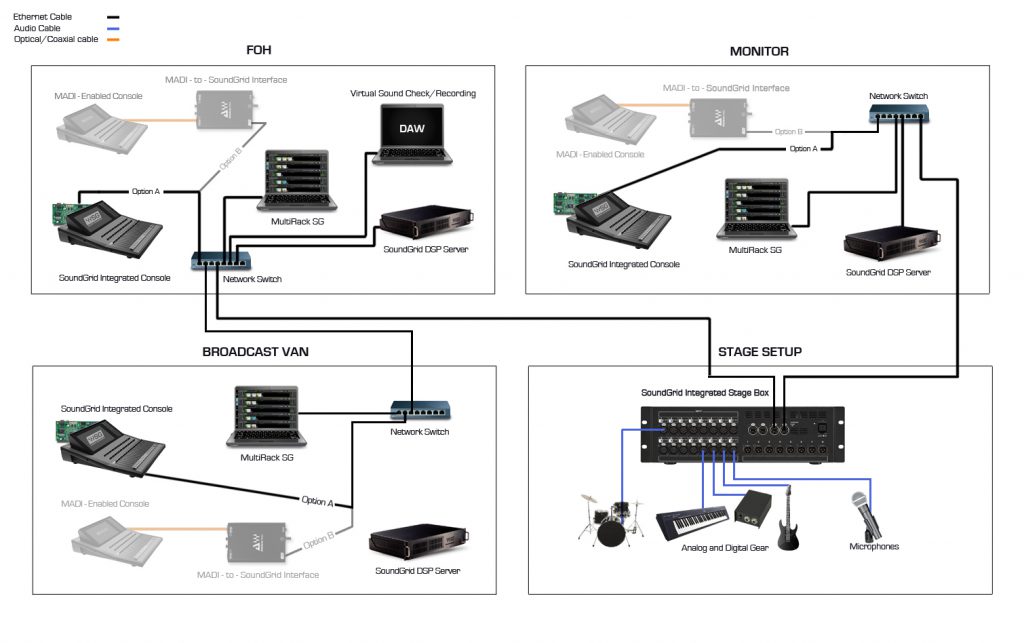
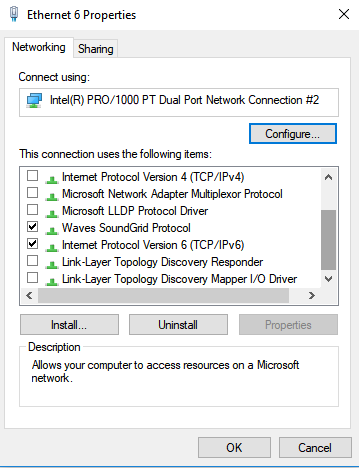

I love what you are doing here. Thank You. As a LV1 owner and user any info goes a very long way.
Thanks a lot! There’s more coming…
Hi Daniel, good to see someone like yourself helping out with “tips and tricks”, I will be a Soundgrid owner/user myself in the next few weeks, so I’ll be reading your articles, particularly as I have had little in the way of experience with ethernet issues, I am a Ableton Live user, so any info on Ableton/Waves issues will be greatly appreciated,
please feel free to email me or reach out on facebook if you need any help or advice when it comes to buying plugs and hardware! happy mixing!