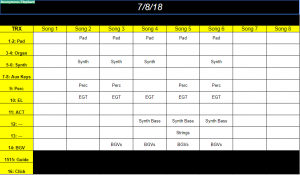Welcome to a new tips and tricks series. This time around, as the title suggests, we will be discussing using automation to enhance live mixing. Since the advent of motorized faders and eventually digital mixers, engineers have been automating settings for years. Some analog consoles even allow you to setup scenes and mutes for channels or VCAs that can be controlled automatically based on what scene you are on. But there are some drawbacks and challenges to be overcome if you start automating even in its simplest form. In the coming weeks we will be talking about all of that. This week will just be a broad overview of automation, in the weeks after that we will be talking about the pros and cons, getting automation setup and process to step through that, and lastly some tips and tricks to think about as you walk through your first few weeks automating your audio console. My goal in this series is to expose you to automation if you’ve never heard of it or to perhaps help you better understand and use automation if you are familiar with it already.
 For some of us older guys (in terms of sound I’m in this group) automation used to be a guy standing next to you, with a script or plan, reminding you what is coming up and you frantically getting ready for that event. I can remember Christmas shows at school or church, running what seemed like a million wireless channels (likely just 16 or so), with people swapping packs, running several monitor mixes for the bands and speakers, and just realizing as we plan for those shows that I’d need some help keeping it all straight. Those were the days when an A2 was a really important position to have at every show. Many times, because there were so many shows happening, you’d find that A2 mixing and the A1 running the notebook helping hit all the cues. The idea of automation was limited to studios with really high end consoles with those cool motorized faders. But these days the landscape looks quite a bit different. The tools of the studio have made their way to the FOH consoles in use today in many, if not most, of the active venues around the world. We can makes scenes to change just about every function your console can control. Depending on your console, you can automate patch changes, bus mixing assignments, compression settings, gates, and even manage outboard gear through the use of transport protocols like midi.
For some of us older guys (in terms of sound I’m in this group) automation used to be a guy standing next to you, with a script or plan, reminding you what is coming up and you frantically getting ready for that event. I can remember Christmas shows at school or church, running what seemed like a million wireless channels (likely just 16 or so), with people swapping packs, running several monitor mixes for the bands and speakers, and just realizing as we plan for those shows that I’d need some help keeping it all straight. Those were the days when an A2 was a really important position to have at every show. Many times, because there were so many shows happening, you’d find that A2 mixing and the A1 running the notebook helping hit all the cues. The idea of automation was limited to studios with really high end consoles with those cool motorized faders. But these days the landscape looks quite a bit different. The tools of the studio have made their way to the FOH consoles in use today in many, if not most, of the active venues around the world. We can makes scenes to change just about every function your console can control. Depending on your console, you can automate patch changes, bus mixing assignments, compression settings, gates, and even manage outboard gear through the use of transport protocols like midi.
 Sure, you can go on without automation and mix the way men and women have been mixing for decades. There is nothing wrong with that, but what if using that new tool, though it might be hard to learn and you may make a few mistakes, helps your mix get to the next level. I’ve just mentioned the biggest hurdle to automation is learning curve of starting to use it and the inherent risk of using it, but, I would argue that if you truly use your automation to its’ fullest potential you can bring a new level of consistency and truly begin to mix smarter and more proficiently. Transitions between music and speech with be smoother and PA noise from things like electric guitar amps and open microphones will be reduced. That crazy transition during the Christmas show just needs to be programmed and with the hit of one button, it all can happen, instantly. That A2 could be a trainee that you’ll actually have time to train during the rehearsals/shows instead of handing them a run down sheet and asking them to help you through the transitions.
Sure, you can go on without automation and mix the way men and women have been mixing for decades. There is nothing wrong with that, but what if using that new tool, though it might be hard to learn and you may make a few mistakes, helps your mix get to the next level. I’ve just mentioned the biggest hurdle to automation is learning curve of starting to use it and the inherent risk of using it, but, I would argue that if you truly use your automation to its’ fullest potential you can bring a new level of consistency and truly begin to mix smarter and more proficiently. Transitions between music and speech with be smoother and PA noise from things like electric guitar amps and open microphones will be reduced. That crazy transition during the Christmas show just needs to be programmed and with the hit of one button, it all can happen, instantly. That A2 could be a trainee that you’ll actually have time to train during the rehearsals/shows instead of handing them a run down sheet and asking them to help you through the transitions.
Most importantly, your mix will improve. How do I know? Because of the universal principle I’ve come to understand about mixing audio. If you take away my sound check, I can get to a good mix before the song is done. If I get a soundcheck and a run-through before the show starts I can get there much faster. If you give me multiple runs, I can guarantee it will sound great from the first note. That applies to automation because by the time the process is done, you have scene created for each song that you’ve been refining since it was made. For me, even for our first service on Saturday evening, I’ve heard that song 3-4 times after the cue was made so I have arrived at a great mix. I know that for each service, I have a great starting point to mix from, every single time. On top of that during the final rehearsal I usually have time to walk around the room real quick and make sure things sound good everywhere in the room, not just at the soundboard. Without a scene created I would have to recreate that scene from memory which is a lot of information to have to remember and implement each time. If I remember all those little things I had planned I’m often through a good portion if not all of that first verse. Before I automated I often found myself sitting on my laurels mixing and just going with what I had instead of pushing my mix to new levels each time I stand behind the console. If I’d automated, I’d hit go, and it would all happen instantly. and I can build on each mix before the one I’m currently mixing.
 Most consoles can automate all the main settings like bussing assignments and fader levels and there are few that automate everything you can think of under the sun (patching, matrixes, FX settings, inserts, etc). If the console has a midi output it can likely send signals to an outboard rig like waves multirack or a slate rig. Automation can make what would be a difficult transition to make, instantaneous and pain free. The key is to spend some time behind your console and experiment. If you have some multi-track recordings you can load up this is a great tool to use as you figure out how best to automate with your console. One of the best ways to learn is just to dig in and see how things work. However, if you are a manual reader, I hear those work pretty well too. Lastly, one of the benefits I love about automation is the built in reminder of what is coming next in the show. Personally, I create a scene for just about every change in the show and try to include in the name of the scene who/what needs to be emphasized so that anyone can step up and mix just in case something happens. Once again the key is to figure out what works best for you, whether that means complex automation or a simple system. Over the next few weeks we will talk more about how we do things here at CCC and hopefully you can pick out a few principles to make your own.
Most consoles can automate all the main settings like bussing assignments and fader levels and there are few that automate everything you can think of under the sun (patching, matrixes, FX settings, inserts, etc). If the console has a midi output it can likely send signals to an outboard rig like waves multirack or a slate rig. Automation can make what would be a difficult transition to make, instantaneous and pain free. The key is to spend some time behind your console and experiment. If you have some multi-track recordings you can load up this is a great tool to use as you figure out how best to automate with your console. One of the best ways to learn is just to dig in and see how things work. However, if you are a manual reader, I hear those work pretty well too. Lastly, one of the benefits I love about automation is the built in reminder of what is coming next in the show. Personally, I create a scene for just about every change in the show and try to include in the name of the scene who/what needs to be emphasized so that anyone can step up and mix just in case something happens. Once again the key is to figure out what works best for you, whether that means complex automation or a simple system. Over the next few weeks we will talk more about how we do things here at CCC and hopefully you can pick out a few principles to make your own.
That’s all for this week. If you have a few minutes, follow this link and answer a few questions for me about how you see automation. My hope is to do these every now and again to help guide a series that I’m not exactly sure what to do with. This way, with your input, I can make sure these posts end up being useful to those who read it. As always if you have any questions or just want to talk about automation with your system please feel free to hit me up on facebook, leave a comment here, or email me at daniel@studiostagelive.com. If you’d like to get email reminders when new posts are posted just head over to this link and sign up! See you next week!